vCam Mobile Controller App
September 1, 2022
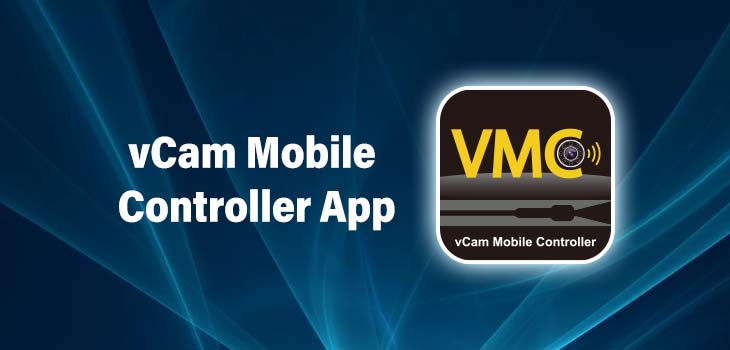
vCam Mobile Controller App
The vCam Mobile Controller (VMC) tablet app is now available for download from the Apple Store and Google Play Store.
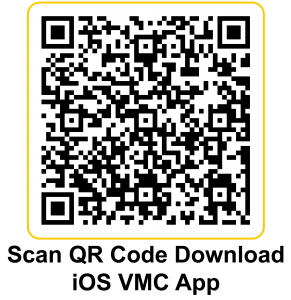
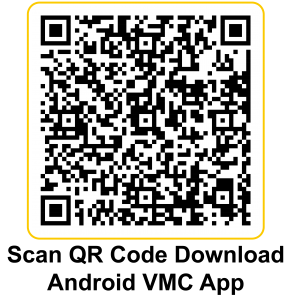
To use the new vCam Mobile Controller App, the vCamMX-2 or vCam-6 control modules will need a firmware update. Follow these links to download the latest firmware and installation instructions.
| Model | New software version | Download link |
| vCam-6 | DVR_018 | vCam6_DVR_018 |
| vCamMX-2 | MX_2.15.27 | vCamMX-2_MX_2.15.27 |
If you attempt to connect to a control module with older firmware, the below message will be displayed advising so.
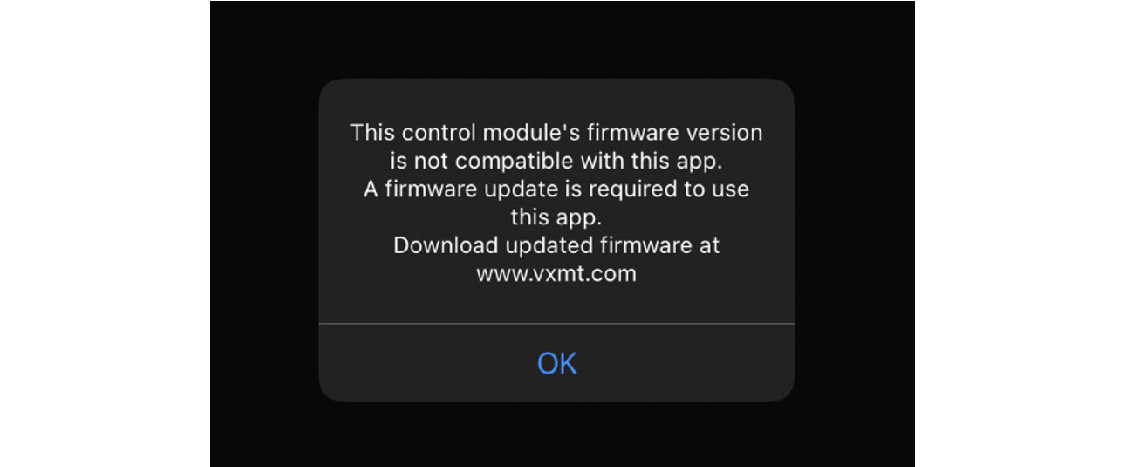
Out-of-date firmware message
vCam-6 control modules via Wi-Fi and stream live video into the app. The videos and pictures captured in the app can be shared using the smartphone or tablets native sharing options.
What is seen on the LCD of the control modules is duplicated in the vCam Mobile Controller app, allowing the contractor to keep everyone off the job site and still allow others to view the live inspection.
- Keep customers off the job site
- Add text to recording video or pictures
- Record video in HD quality on the smartphone or tablet
- Send customers pictures and videos while you are still on the job site
- Share via iOS sharing features (email, text message, DropBox, OneDrive)
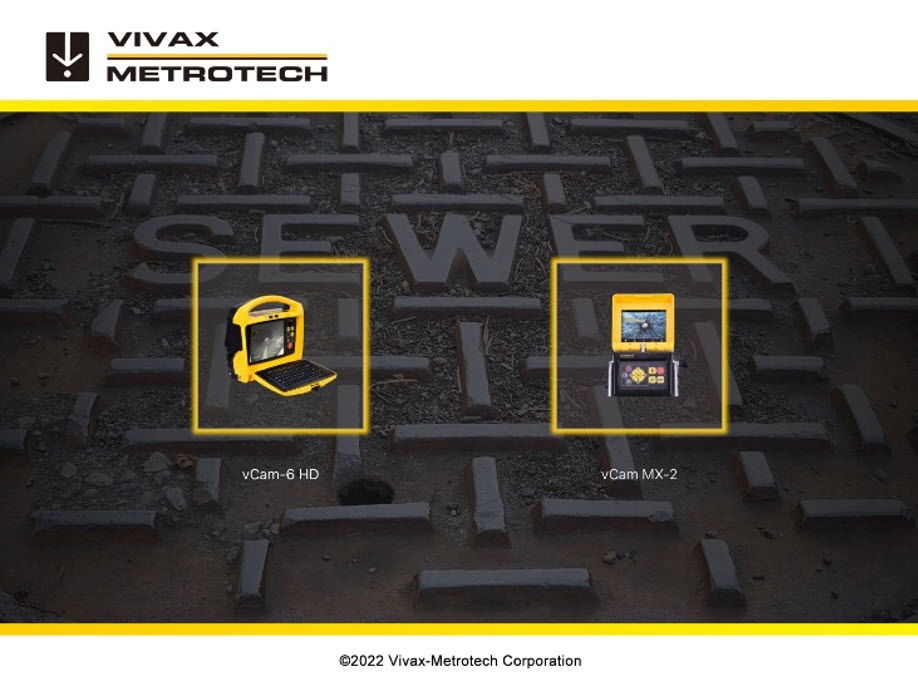
Selection Screen
When the app is launched, select the vCamMX-2 or vCam-6 control module to work with.
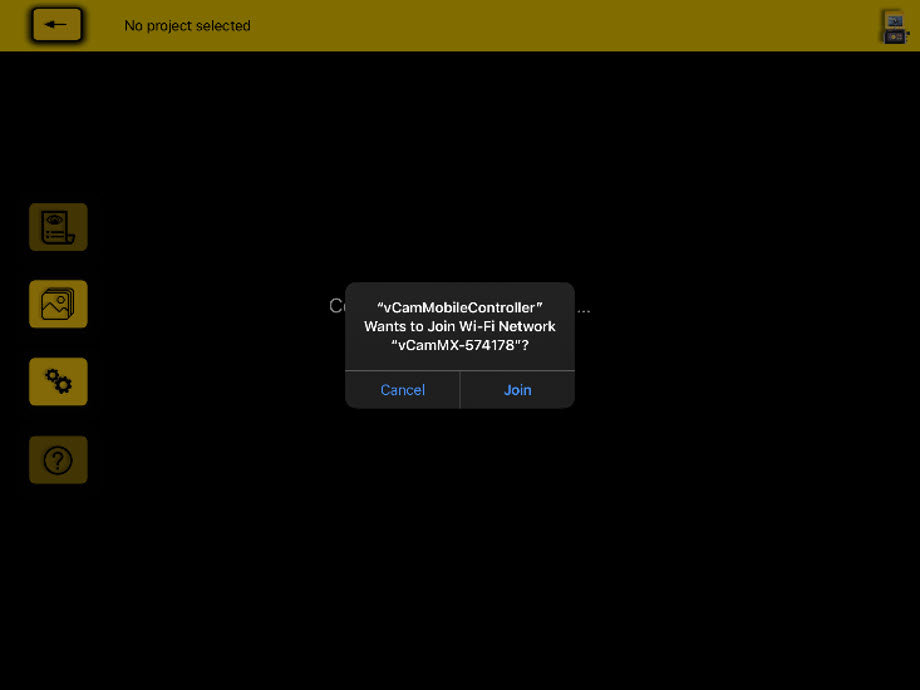
Connection Screen
The VMC app will scan for any control modules nearby with an active wi-fi signal.
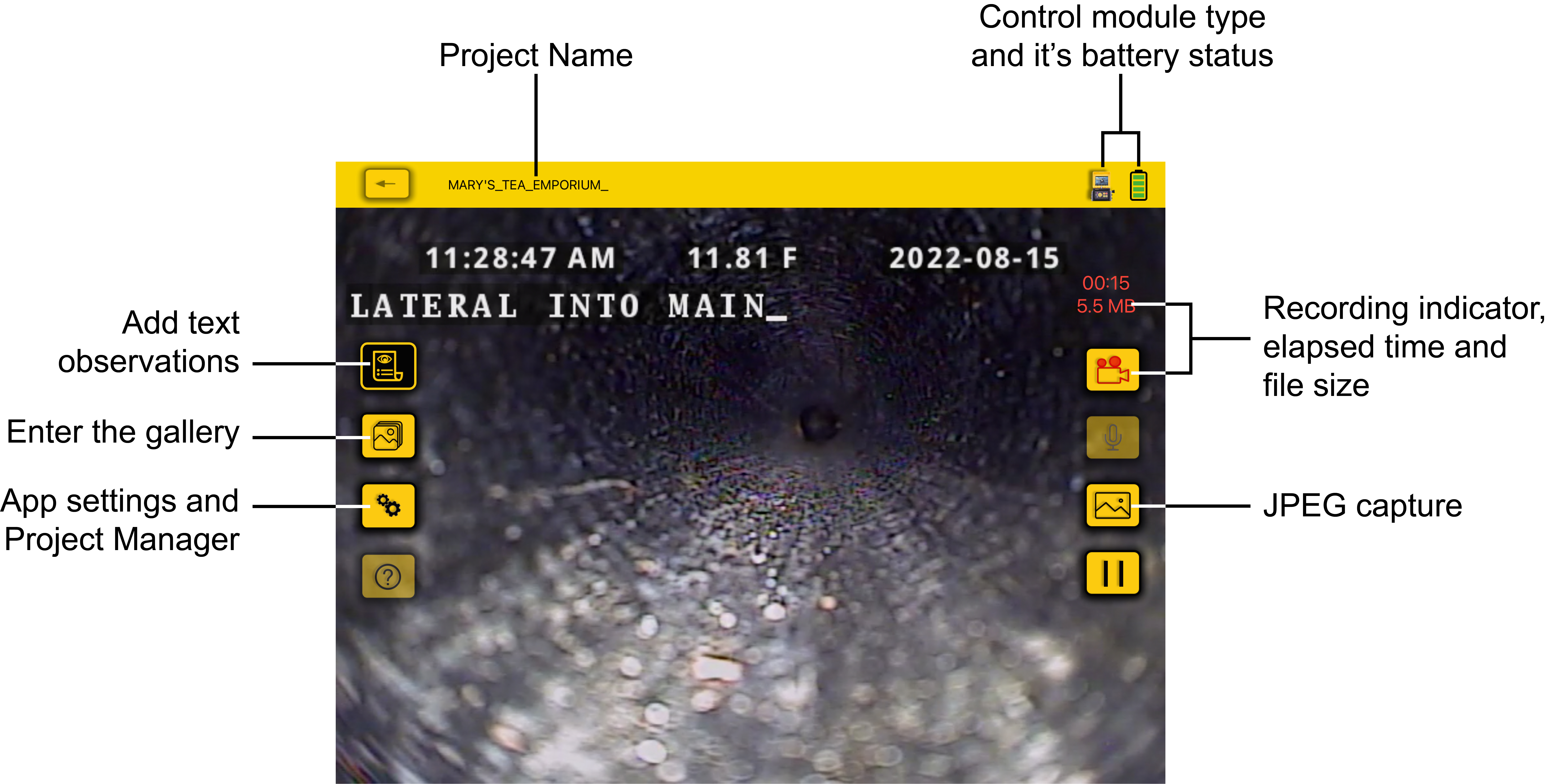
The VMC App Screen
Projects – A project is a centralized folder storing all videos and jpeg images. Project names can be created and labeled by a Name or the system’s Date and Time.
Observations (show icon) – Text observations shown on the screen are captured on the recording video and jpeg images. Text observations can be added by clicking on the Observations icon and entering the text in the provided field.
Settings (show icon) – In settings, you can access the Projects Manager, change the language and view information about the VMC app.
One-touch Recording and Image Capture (show the icons) – These are available by touching on their icons. When recording, the Pause/Resume option becomes available, and the video length and file size is shown as the recording progresses.
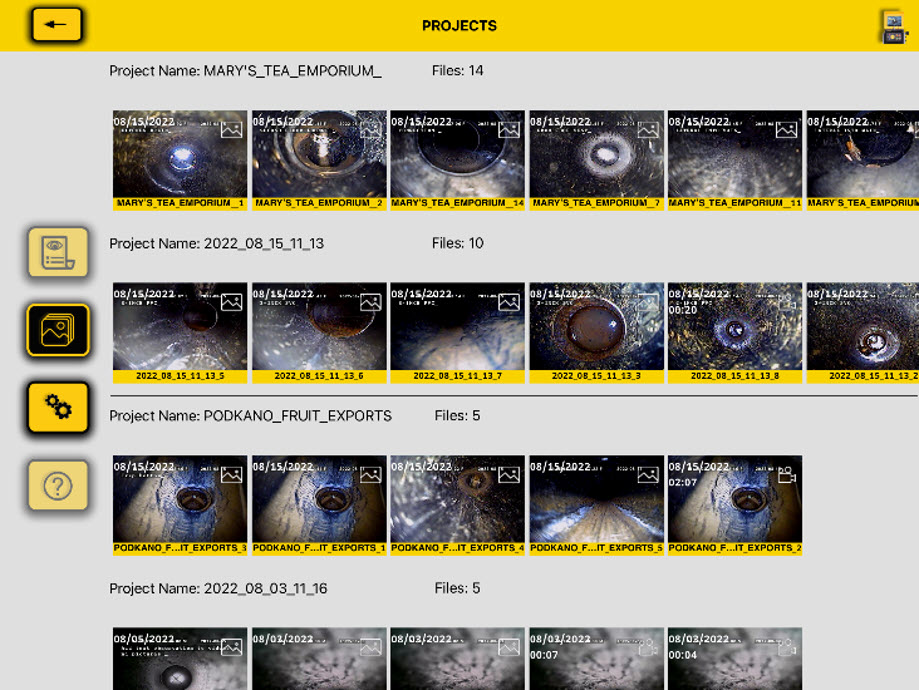
The Gallery
The Project Name stores all the videos and pictures in the gallery. From the gallery, you can view files, play video recordings, share files, delete files, or export the files.
Share Files
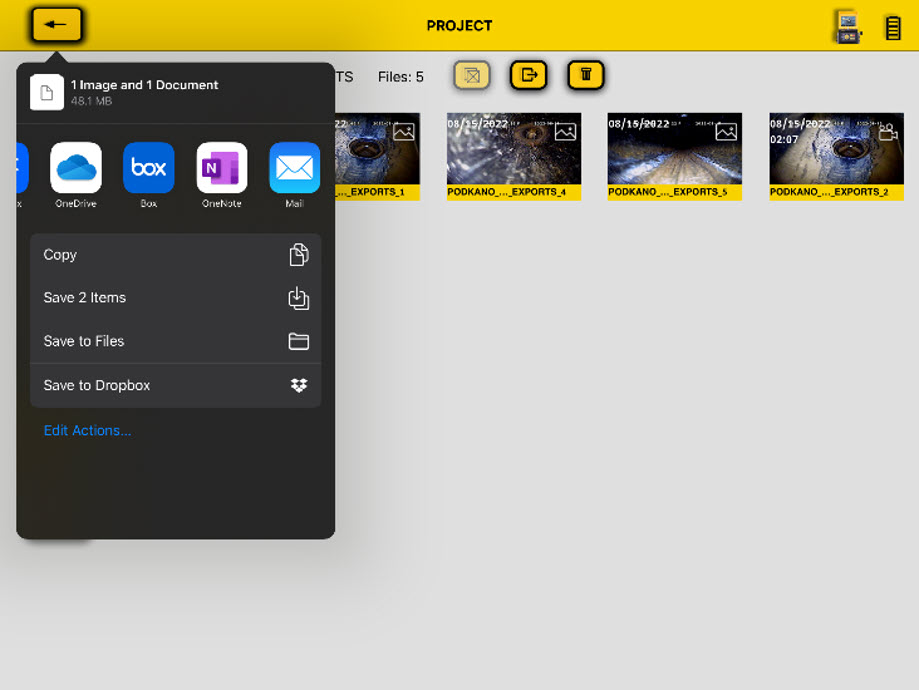
File sharing dialog box
Sharing a file or multiple files is possible in the gallery. Placing your files in file-sharing apps such as DropBox, Box, or OneDrive makes them available to your office as soon as you disconnect from the control module and reconnect to wi-fi or cellular data.
Grayed out icons – in the app, you will notice that some icons are unavailable for use. The grayed-out icons represent possible future options or options that will be available on future products.